I have a MacBook pro that I run exclusively with Windows 7. No boot camp, no OSX etc…
When I went to load Office 2013 today it all installed fine … but failed to load when I tried to open any apps.
E.g:
I figured out (I cant say how) that its got something to do with Offices new graphics hardware acceleration support.
If you are into fiddling with the registry you can disable this via the following key:
HKEY_CURRENT_USERSoftwareMicrosoftOffice15.0CommonGraphics
(PS: if it doesn’t exist then create it)
Then create a DWORD value in there called “DisableHardwareAcceleration” and set it to “1” e.g.
Then Office apps would startup correctly:
Like I said above it might be something to do with my graphics driver and the card in the laptop. Here is what I have loaded:
I hope this saves some frustration and pain for anyone else out there having this problem.
Update: @waldekm also tells me this has solved an issue he was having with Office in a Virtual Machine being sluggish or slow and sometimes crashing. Turning off hardware acceleration seems to have fixed this for him also.
Thanks,
-CJ.
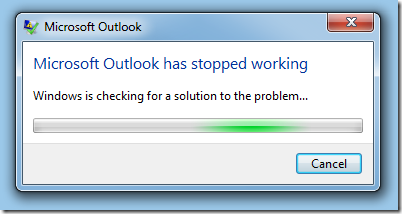
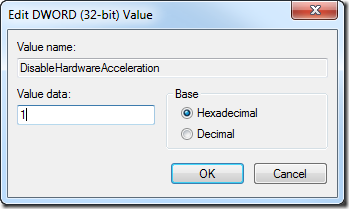
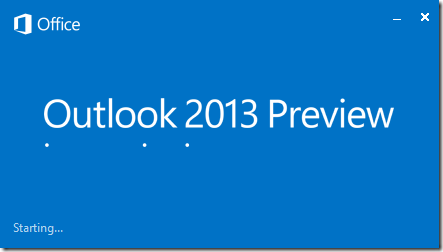
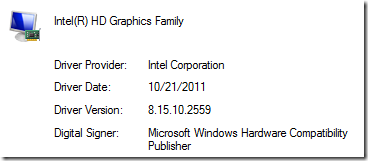
From the command prompt (all one line):
reg ADD HKCUSoftwareMicrosoftOffice15.0CommonGraphics /v DisableHardwareAcceleration /t REG_DWORD /d 1
Your solution to the Office 2013 graphics crash seems to be extremely effective for other users, but I tried pasting your command into my command prompt, but get “ERROR: Invalid key name”.
Is there something else I should be doing to make the command work?
thanks for your help!
Also suffered from this problem and got round it by going into WORD – Open a blank document – FILE – OPTIONS- ADVANCED – DISABLE HARDWARE GRAPHICS ACCELERATOR.
It worked for me and it saved messing with the registry – good luck.
Roger
thanks, a lot worked fine for me!!!
Finally I found a fix thank you so much for this!!!
Thank you. Fixed my install as well. Very cool of you to take your time. You have my mark.
Hello, it generally fix also issues with slow GUI/High CPU loads! Thanks Greate Work.
Thank you so much, I am writing Dissertation and I switched to Office 2013 with the hope of being faster but it was disaster. Now everything works perfect. Thanks a lot once more
Thanks so much for your help. It worked perfect. wonder what we would do without guys like you.
I am in the middle of works too and have a disaster also .. thank you very much for this solution. My Office is now working faster, even than Office 2010.
This helped me out BIG TIME!!! I even started downloading all windows updates hoping that would fix it (I NEVER do windows updates)…. Thanks a mil!!!
Wow, this sure sped it up. Office 2013 would freeze my computer when I simply tried to switch from “People” to “Calendar” view. Now my computer is usable again.
Great stuff!
It works – this has saved me a bunch of work hours. Thank you!
Thank you very much. This works perfect on my MacBook too.
Thanks a lot, it also solved my issue!
However I’ve noticed that the first key I hit takes at least 3 seconds to come out and that every time I am using a new cell which tend to be irritating, during that time Excel is frozen. Any idea on why or maybe someone has the same issue?
Best,
That is awesome! Now it’s not so smooth on my old Notebook, but it works!!!! THANK YOU VERY MUCH!
Thank you very much for this tip ! It works now perfectly on my Dell 1557 with W8 x64 🙂
Many thumbs up!!! Been dealing with this for a couple weeks…works great.
Asus G73 Core i7 NVIDIA GTX 460M
Acer emachines Windows 7 (64).
Thank you so much! It Works!
This problem was driving me insane but the fix works even without rebooting. Thanks!
Thanks Guy, the solution is perfect, it also fix my problem as well. good work
Awsome! Worked like a charm. Couldn’t even find this solution on Microsoft’s site with all the offshore support just telling us to uninstall and reinstall.
You are the savor, Thank you very much… I am struggling with office 2013 for more than 10 days and now its fixed with above suggestions. Thanks again, you rock !!!
Pingback: ITEA » Freezing/Slow Performance while using Office 2013 CP on Windows 7 SP1
Thanks!
Brilliant, worked for me on a Latitude laptop running Windows 7, and Office 2013. Primarily Word and Excel. I was told it was the autosave feature in Office… .that seemed to work until I did a Windows Update and then life was horrible.
Downloaded free ‘RegMagik’ navigated to CURRENT_USER — Software — Microsoft — Office –15.0 — Common and then had to add Graphics as a New Key. Added the value DisableHardwareAcceleration with the number value of 1. Rebooted and hey presto, speed is loving and the freezing of office and constant use of task master has now stopped. Thanks again
Thanks a lot. You’ve saved my life. I couldn’t do anything for a week and now everything works smoothly 😀
yeeeeeeeeeeeeeeeeeh sir it solved my problem that’s remarkable share
Thank you so much for the information. I’ve been looking for the solution for the last couple of weeks. Now, everything is working for me.
Hi,
vielen Dank für den Tipp/thank you very much. Now my acer aspire 5739G with nvidia Geforce GT 240 M and directx11 has a new Office 2013 that finally doesn’t crash.
Fritz
Really, really awesome!!!!!!! Thanks a lot!!!!
You saved my life buddy!
You are great man!
It looks like this has also fixed my issue with a new Dell Latitude (W764 bit) and Office 2013 (32 Bit) with Office 365.
We had tried complete uninstall and re-install worked for 5 days and then crashed again.
The registry fix has fixed the issue.
Thanks again
disabling the graphic accelerator definitely worked for me!
i spent 3 hours trying many other manual fixes but this did it…thank you very much!
Hi All,
It is perfect, my problem with Office 2013 is set, thank you.
Safrany
Best Regards
Hi and thank you finally someone could solve this issue perfect simple fix. I’m so very thankful.
Just want to let you know that I just used this to fix my issues on Windows 10 with Office 365 (both latest versions). All office apps have been crashing on me since the last Windows update. Outlook wouldn’t even open for me. I had tried numerous Office repairs and other troubleshooting efforts. This is what finally fixed the problem for me. Thanks!